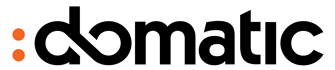After you access your SiteWorx account, follow these steps to reset your password:
1. Log into your SiteWorx account. (eg: www.example.com:2443/siteworx/ )
2. Under "SiteWorx Menu", click the "Administration" menu item if it is not already open.
3. Click on "User Accounts".

4. Under "Action" option, Click the "Edit" button.
5. In the "Change Password" field, Enter your new password or use a password generator.
6. Click the "Save" button.

You will see a success message, which indicates that your password has changed. Then log out and access your account using your new password.
Note: If you forgot your SiteWorx password and are unable to access your account, please open a ticket with us.